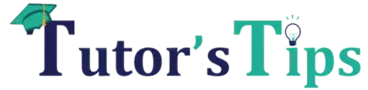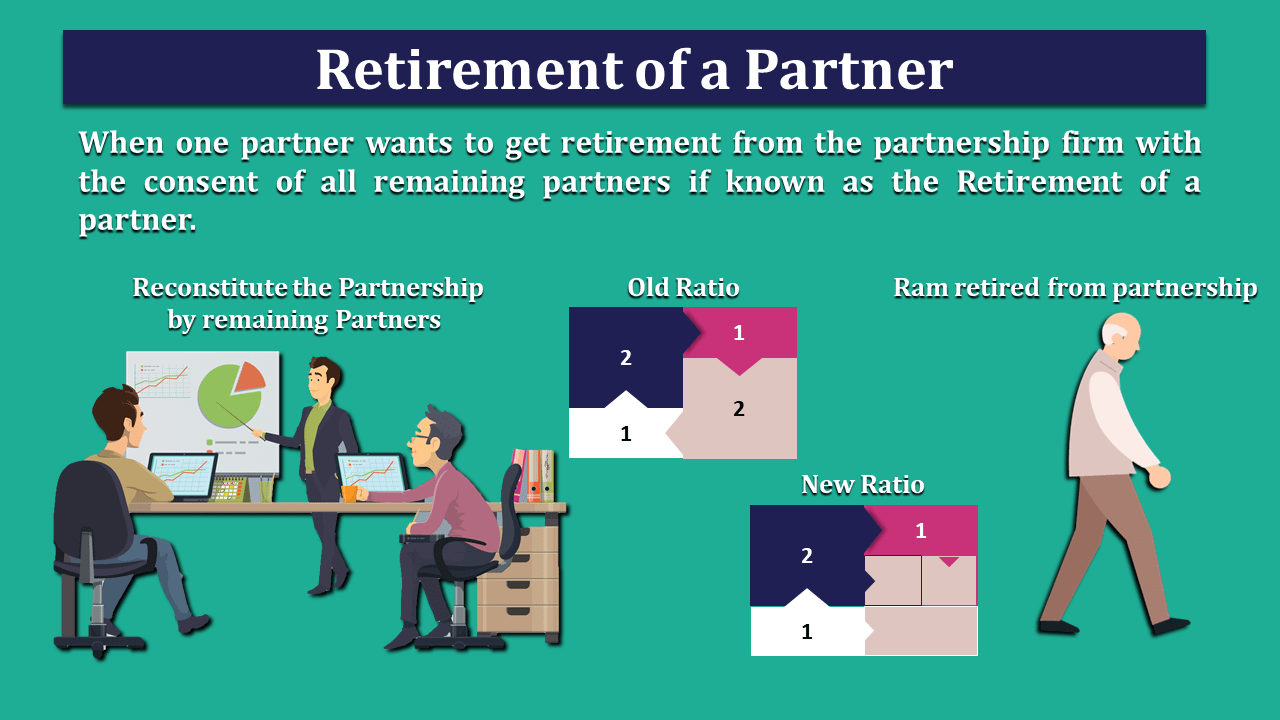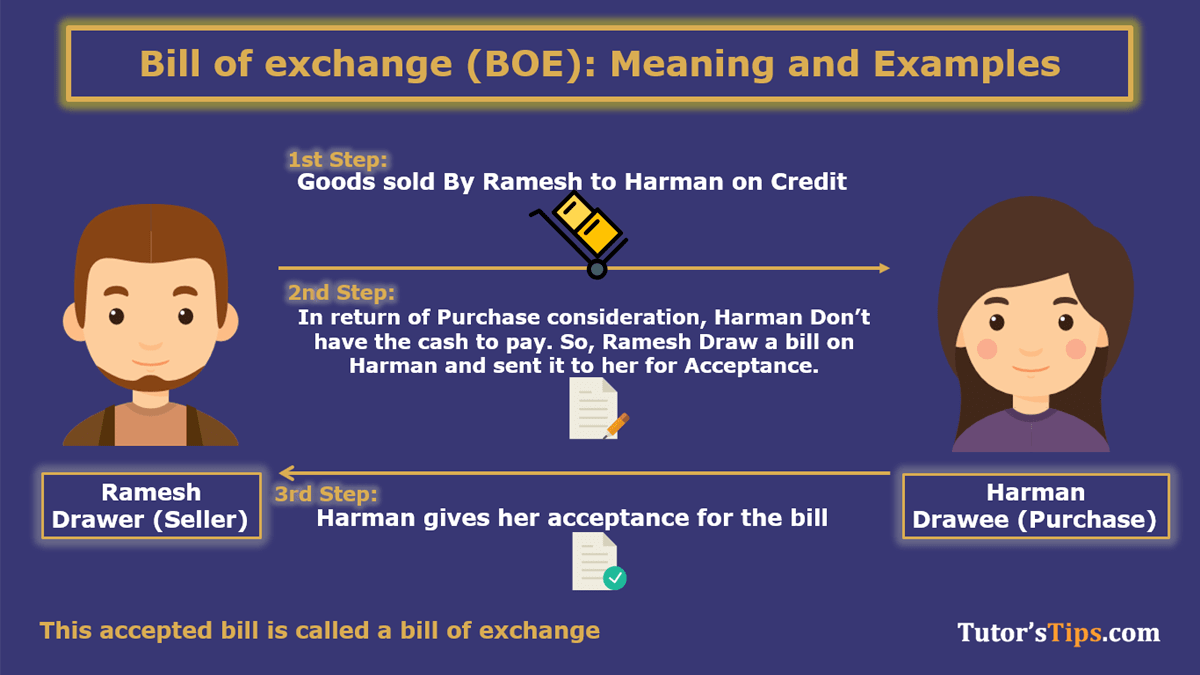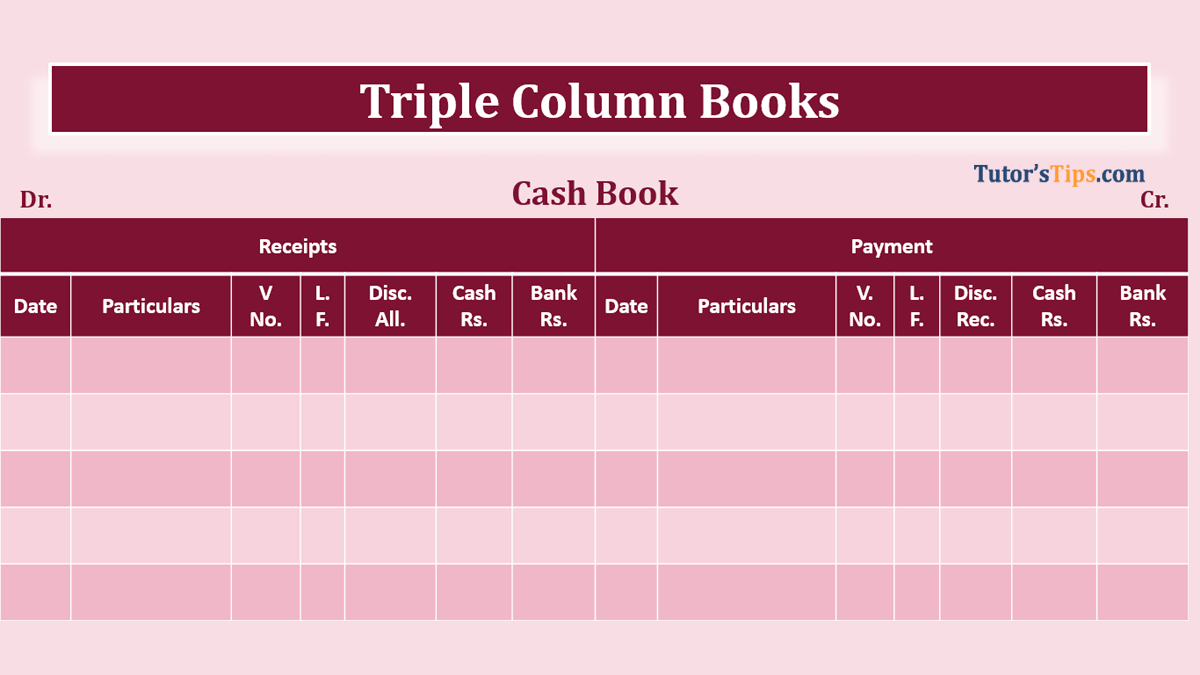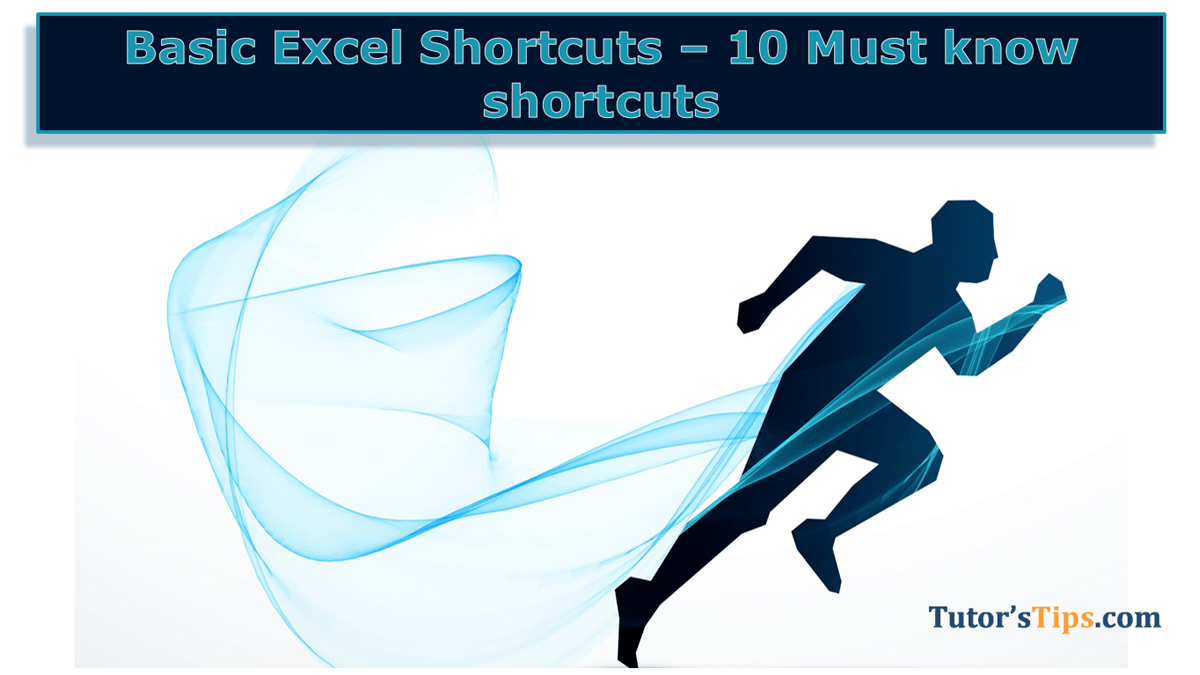Advertisement
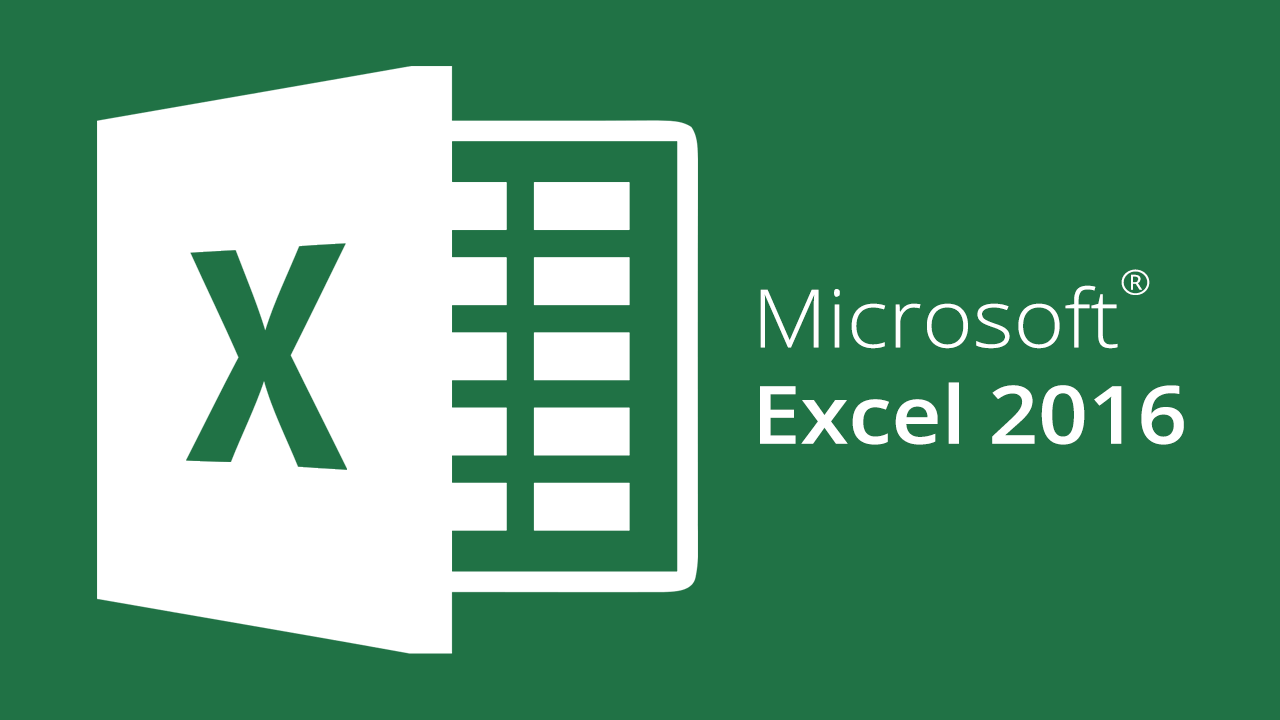 We will provide you numbers of Excel Shortcuts keys which you can use in your day to day working to improve your working efficiency. These shortcut keys will improve your working speed in Excel up to 3 times.It is very difficult to remember all the Excel Shortcuts keys and also you did not need to use all of them but which you need select it and use it again and again then you will remember it with your subconscious mind.We have also provided a PDF and PNG file link of all Excel Shortcuts keys, So you can download them and print it and then paste it on your desktop. It will help you in your day to day working without wasting so much time.
We will provide you numbers of Excel Shortcuts keys which you can use in your day to day working to improve your working efficiency. These shortcut keys will improve your working speed in Excel up to 3 times.It is very difficult to remember all the Excel Shortcuts keys and also you did not need to use all of them but which you need select it and use it again and again then you will remember it with your subconscious mind.We have also provided a PDF and PNG file link of all Excel Shortcuts keys, So you can download them and print it and then paste it on your desktop. It will help you in your day to day working without wasting so much time.The second easy option is that you can make this page as your bookmark to run very fast.So, we have categories these all the shortcut key in three categories shown as following: –
- Basic Must know Excel shortcuts Keys
- Intermediates Excel Shortcuts Keys
- Move and Rotate within the Selection
- Go to Next or Previous Worksheets
- Go to Next or Previous opened Workbooks
- Find Next and Previous match after using the find option
- Create a chart and Embedded chat
- Change the format of value to number time, date, currency, and percentage
- Edit cell format, Bold, Italic, Underline and Strike-through Formats
- Auto-sum selected cells and select function.
- Insert Today Date and Current Time
- Expand and collapse Ribbon and Activate access keys
- Advance Excel Shortcuts Keys
- Create New workbook, open and close workbook
- Move to Next or Previous in Ribbon Control
- Apply and Remove the filter, open filter option and select items
- Insert Table and Other Table Options
- Drag and Drop cell value and worksheet
- Select and show active cell within the selection
- Select direct and all precedents & Dependents
- Display “Go-To” Dialog box, the cell with comment and visible cell only
- More option about editing active cell
- Editing active cell Value
Please Share and comment on your feedback.to buy the Microsoft Excel Click Here.