Advertisement
The topic Advance Excel Shortcut Keys will be very easy to understand if you have learnt our previous articles of excel shortcuts (Excel Shortcut keys for beginner and Excel Shortcut keys for Intermediates). Now we will explain another 10 shortcut keys to speed up your working and this is the last group of shortcut key after learning that article you will be able to do you work very fluently.
Advertisement
Please Note: – Practice a lot. If you want to be very fluent then stop using the mouse and use this shortcut key while working in the excel.
Download the PDF file of all advance Excel shortcut keys from the following link: –
The Following are the Key symbol of the Mac
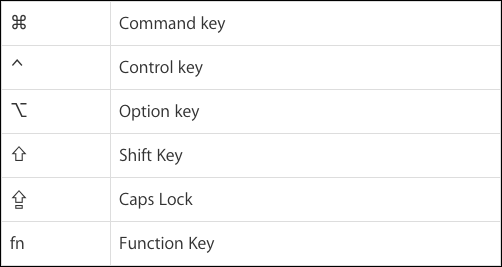
1. Create New workbook, open and close workbook : –
| Command to | Window shortcut | Mac Shortcut |
| Create New Workbook | Ctrl + N | Command Key + N |
| Open already saved a workbook | Ctrl + O | Command Key + O |
| Close opened workbook | Ctrl + F4 | Command Key + W |
| Close Excel | Alt + F4 | Command Key + Q |
2. Move to Next or Previous in Ribbon Control: –
| Command to | Window shortcut | Mac Shortcut |
| Move to Next in Ribbon Control | TAB | TAB |
| Move to previous in Ribbon Control | Shift + TAB | Shift Key + TAB |
3. Apply and Remove the filter, open filter option and select items: –
4. Insert Table and Other Table Options: –
| Command to | Window shortcut | Mac Shortcut |
| Insert Table in the Selected cell | Ctrl + T | Control Key + T |
| Select Table Row | Shift + Space Key | Shift Key + Space Key |
| Select Table Column | Ctrl + Space Key | Ctrl + Space Key |
| Insert “Total Row” in a table | Ctrl + Shift + T | Command Key + Shift Key + T |
5. Drag and Drop cell value and Worksheet: –
| Command to | Window shortcut | Mac Shortcut |
| Drag and Cut cell value | drag with mouse and drop where you want to paste | drag with mouse and drop where you want to paste |
| Drag and Copy cell value | Ctrl + Drag | Option Key + Drag |
| Drag and Insert cell value | Shift + Drag | Shift Key + Drag |
| Drag and Insert Copy cell value | Ctrl + Shift + Drag | Option Key + Shift Key +Drag |
| Drag and Cut worksheet | drag with mouse and drop where you want to paste | drag with mouse and drop where you want to paste |
| Drag and Create duplicate Worksheet | Ctrl + Drag | Option Key + Drag |
6. Select and show active cell within the selection: –
| Command to | Window shortcut | Mac Shortcut |
| Select active cell | Shift + Backspace | Shift key + Delete |
| Show active cell | Ctrl + Backspace | Command key + Delete |
| Cancel selection | Esc | Esc |
7. Select direct and all precedents & Dependents : –
| Command to | Window shortcut | Mac Shortcut |
| Select Direct Precedent | Ctrl + [ | Control key + [ |
| Select All Precedent | Ctrl + Shift + { | Control key + Shift key + { |
| Select Direct Dependent | Ctrl + ] | Control key + ] |
| Select All Dependent | Ctrl + Shift + } | Control key + Shift key + } |
Advertisement-Y
8. Display “Go-To” Dialog box, the cell with comment and visible cell only: –
| Command to | Window shortcut | Mac Shortcut |
| Display “Go-To” Dialog Box | Ctrl + G | Control key + G |
| Select All cell with comments | Ctrl + Shift + O | Control key + Shift key + O |
| Select the visible cell only | Alt + ; | Command key + Shift Key + Z |
Advance Excel Shortcut Keys – No. 8
9. More option about editing active cell: –
| Command to | Window shortcut | Mac Shortcut |
| Edit Active Cell | F2 | Control key + U |
| Insert or Edit comments | Shift + F2 | Fn + Shift key + F2 |
| Start a new line in the same cell | Alt + Enter | Control key + Option Key + Return |
10. Editing active cell Value: –
Thanks for reading the topic of “Advance Excel Shortcut Keys“.
Advertisement-X
Please Share and comment your feedback in the comment box.
to buy the Microsoft Excel Click Here.
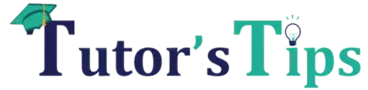
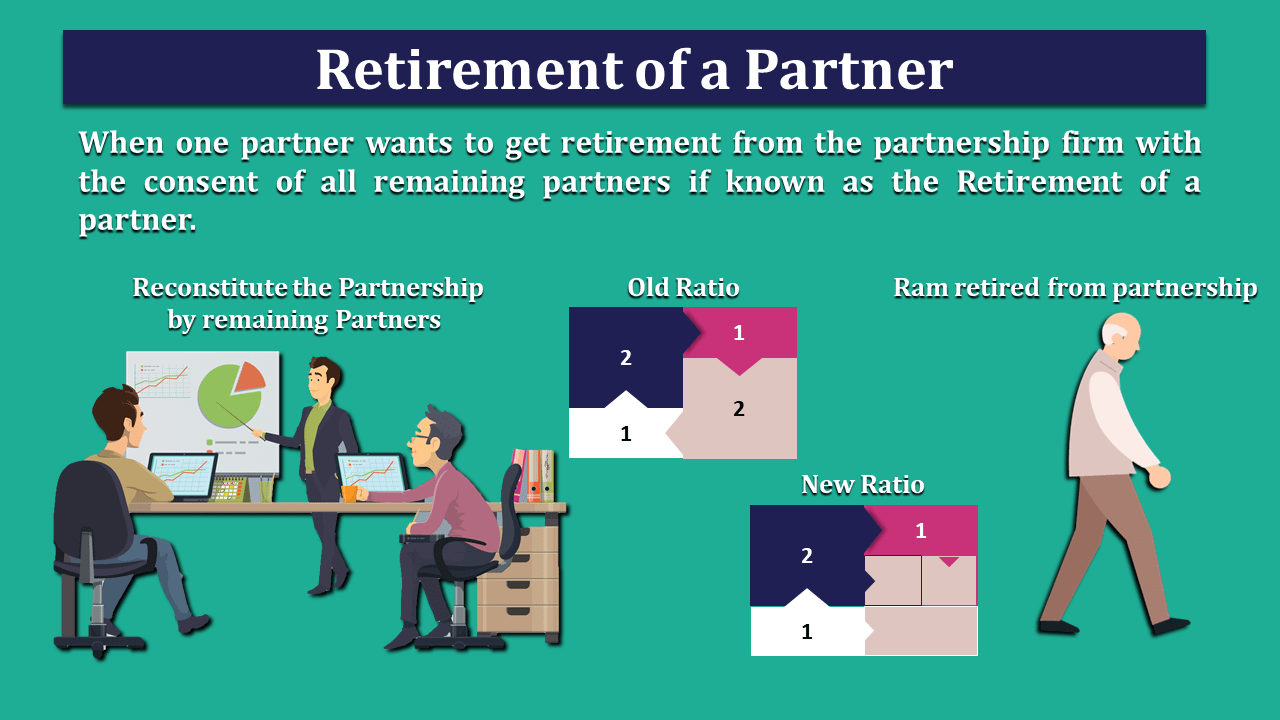
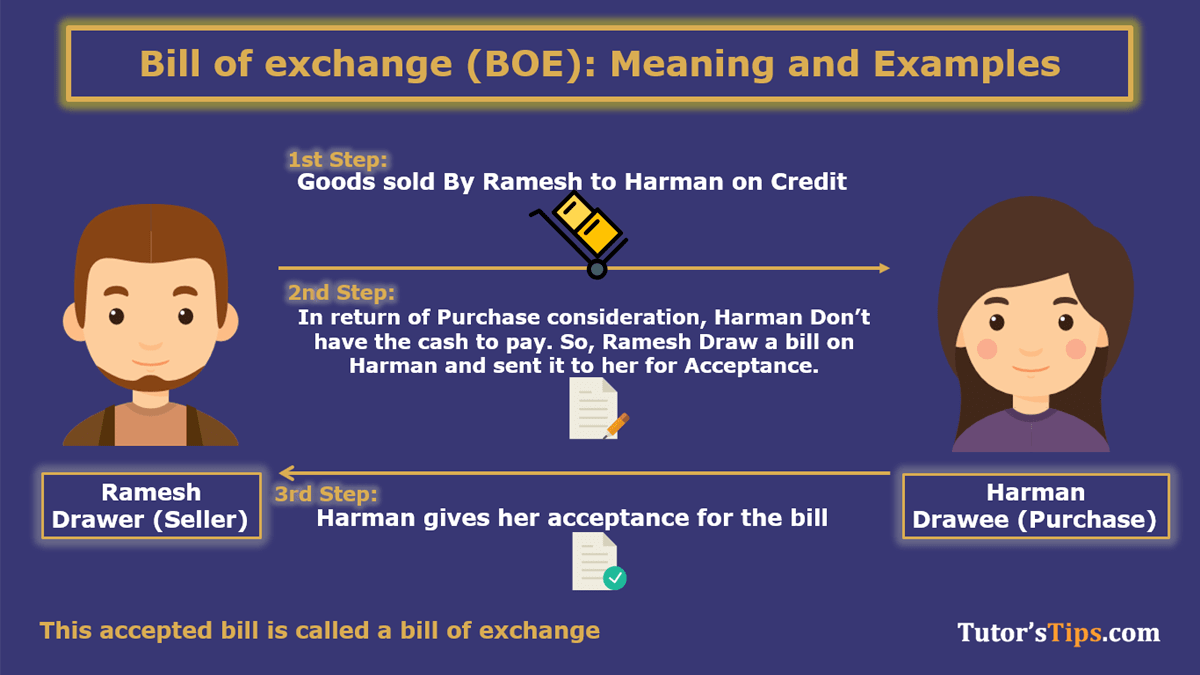

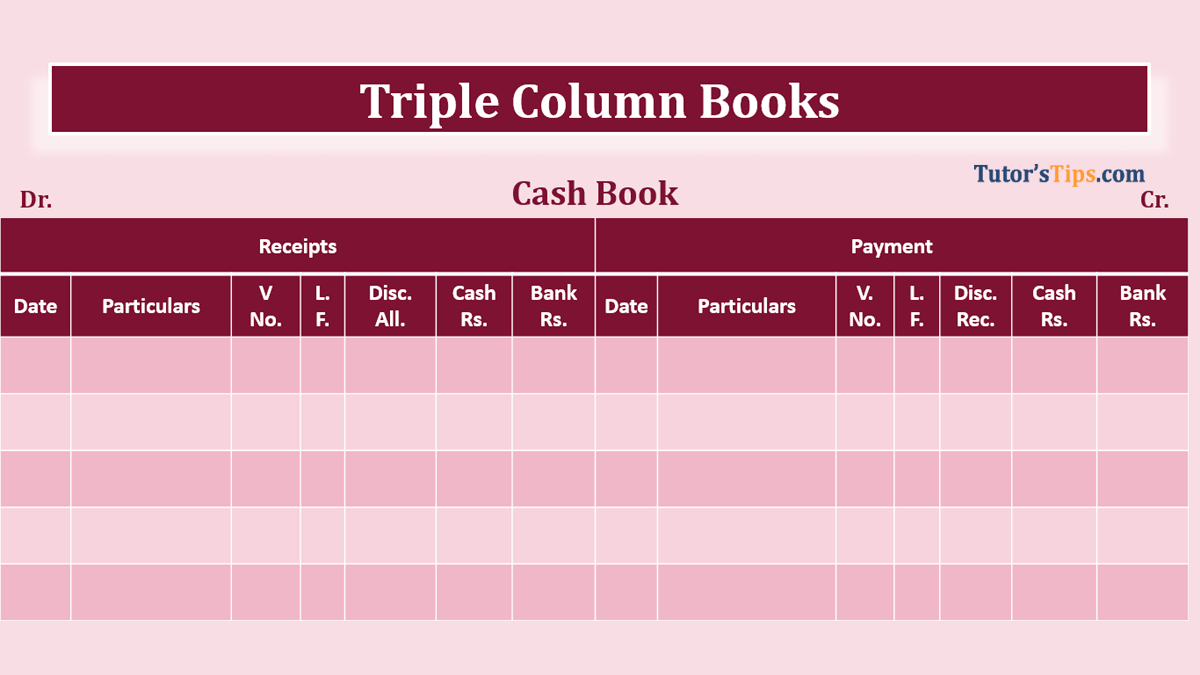

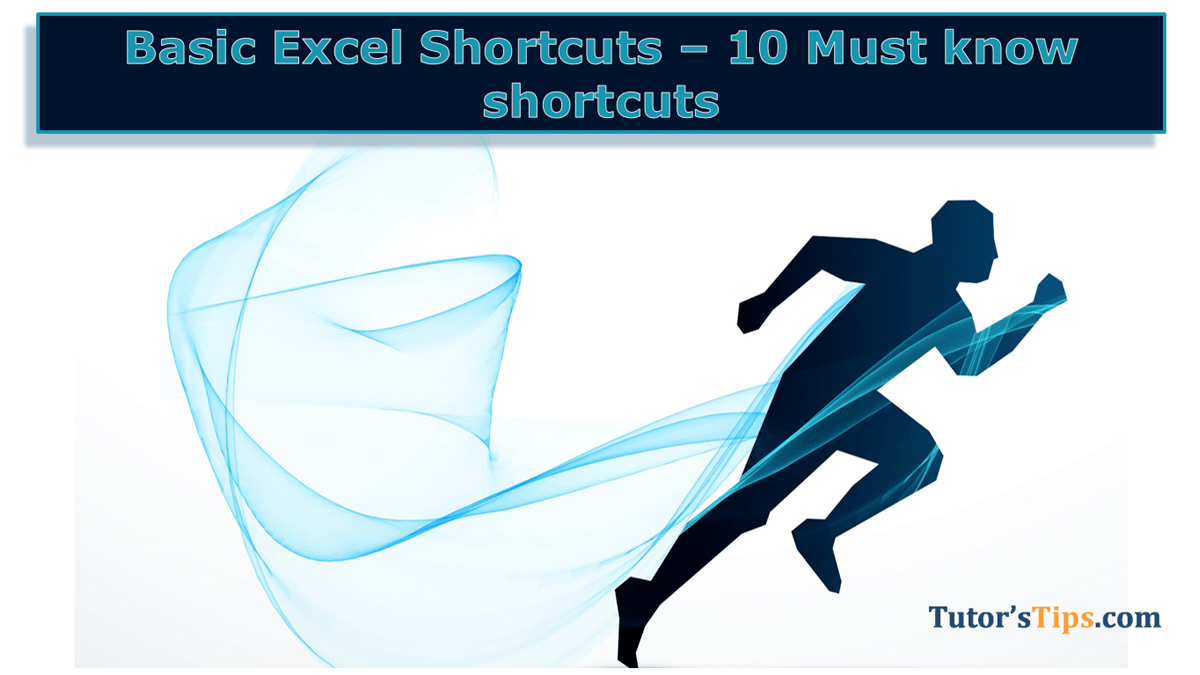

Leave a Reply